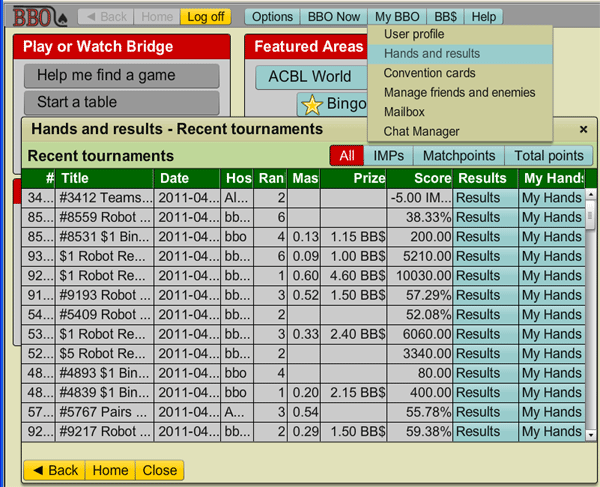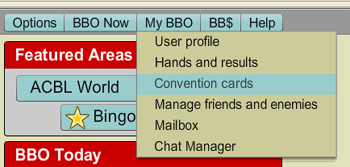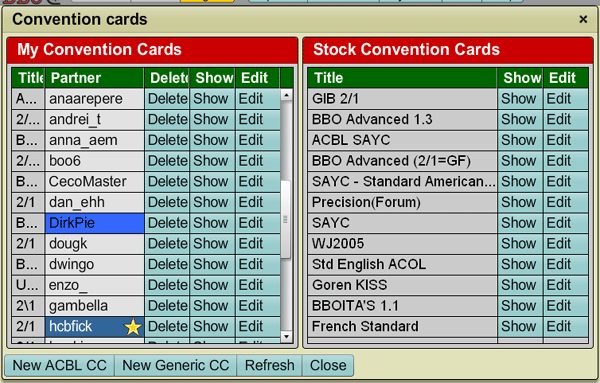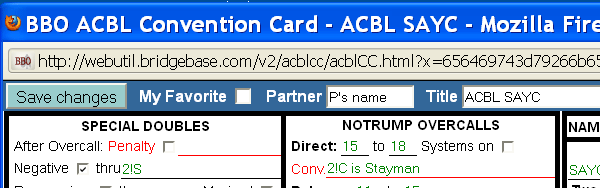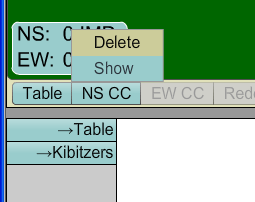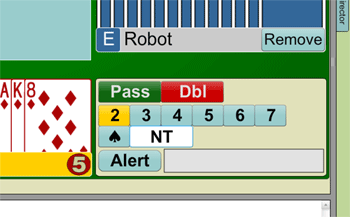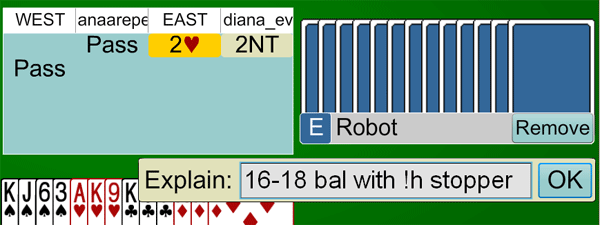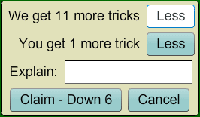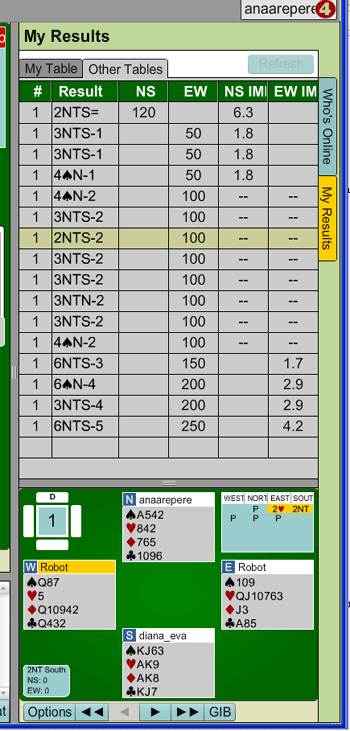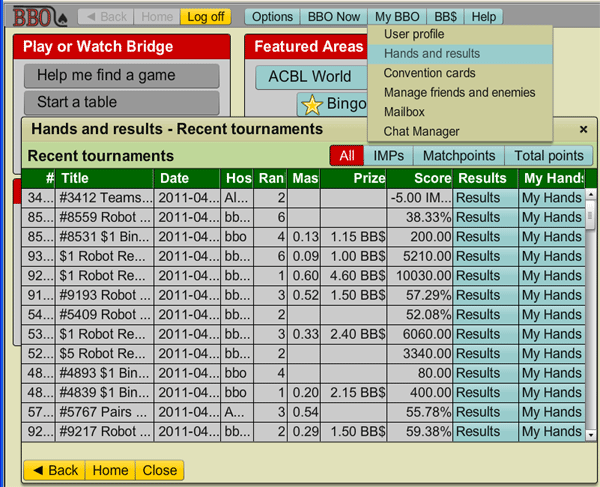Welcome to Bridge Base! Here's a quick video guide to the most popular features, and answers to the most
frequently asked questions:
Frequently asked questions - a
video guide
Below is a list of questions specific to tournaments and team matches. If you have more advanced questions,
please click on the Help button, on the top right hand side of BBO, to read a more detailed guide.
How to fill in a convention card
Click the
My BBO button, at the top of the window.
Select
Convention cards
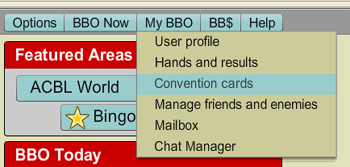
A window will appear, split in two:
- the right side table shows Stock Convention Cards. These are templates that can be used as such, or
edited and saved separately.
- the left side table shows My Convention Cards. These are personalized convention cards, used with
various partners.
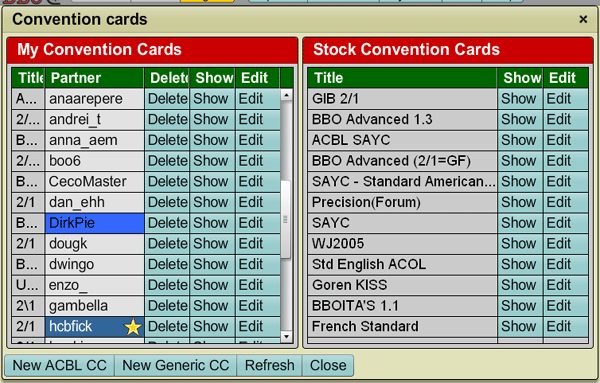
How to edit and save a Stock Convention Card
Choose the convention card you wish to modify from the right table.
Click the
Edit button on the right.
The selected convention card will appear on your screen.
In the upper side, in the
Partner tab fill in your partner's username.
Modify the convention card according to your partnership agreements.
When you are done, click
Save changes.
The convention card will appear in the left table, under the
My convention cards heading.
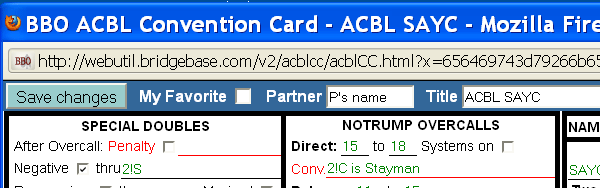
How to use a convention card at the table
Click the
NS CC, or
EW CC button at the bottom of the table - depends on how you and your partner
are seated. Choose the convention card you wish to use, then click the
Use button. A message will appear,
announcing that your partnership is using a new CC.
How to view your opponents' convention card and your own
Click the
NS CC or the
EW CC button, at the bottom of the table. Select
Show. The convention
card will be displayed on the screen. Notice the scroll bars on the edges. Use them to view the whole card.
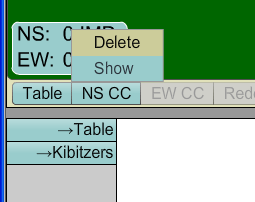
How to alert a bid
BBO uses a self-alerting system similar to high-level tournaments where screens are being used. So you need to alert and explain (if asked) your own bids. You do not have to alert your partner's bids.
When it is your turn to bid, the bidding box will appear on your screen. Click the Alert button to alert a
conventional bid. You can also type a short explanation in the Alert box if necessary.
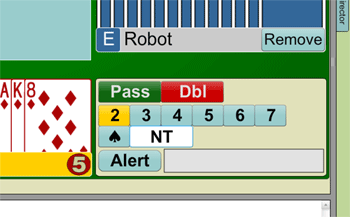
How to ask for an explanation of a bid
A bid can be alerted and/or explained anytime during the bidding. Click on your opponents' bids in the bidding diagram to ask for an explanation. Click on your own bids to provide an explanation. Your partner does not see your alerts.
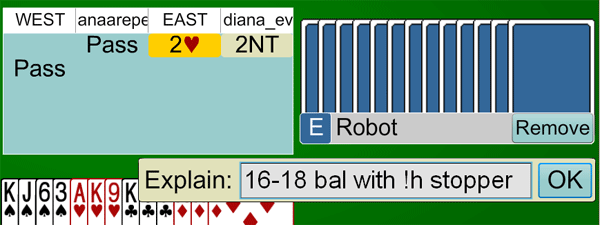
How to claim or concede a number of tricks
Click the
Claim button, at the bottom of the table. Use the
Less buttons to select the number of tricks you wish to claim. Please note the text saying "We get ... tricks" / "You get ... tricks". When the number of tricks displayed there is correct, click
Claim. If you need to state the line of play (eg. Pull remaining trump) type a short explanation in the
Explain box.
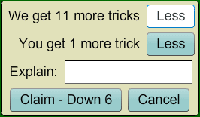
How to call the Director
Click the
Call TD button, at the bottom of the table. Type a reason for calling the director.
Where are the results displayed while playing?
Click the
My Results tab on the right side of the screen. One click opens the
My Results panel on
the right, and another click closes it. Notice the two tabs in the upper side of the Results table. You can see
what was played at your table and, in some events, what the other tables have played.
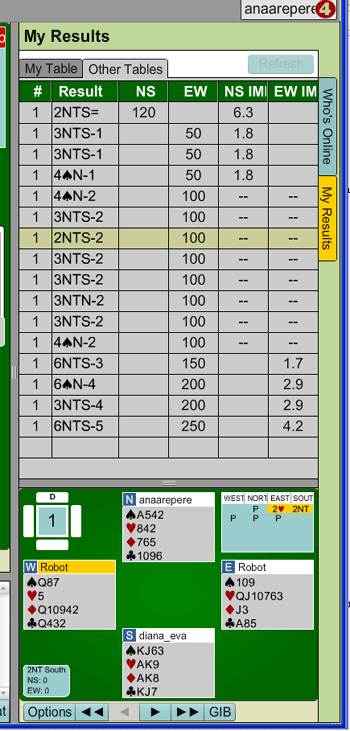
What to do if you get disconnected during play
Please try to come back online as soon as possible. When you lose connection, you are returned to the log in screen. Click the
Log in button to get back to the site, then wait until the Director reseats you.
How to see the results after the tourney or team match is over
At the end of each tournament or team match, a pop-up window will appear on your screen, showing the
Results of the completed event. Make sure that you have pop-ups allowed in your browser.
You can also view the results of recent tournaments and team matches by clicking the My BBO button, in the
upper side of the BBO window. Select Hands and results. Then Recent tournaments. Your recent
tourneys will be listed on the screen. Completed team matches are also displayed in the list of Recent tournaments. Click the Results button to see the final score sheet. Click on My Hands to review the hands played in the completed event.