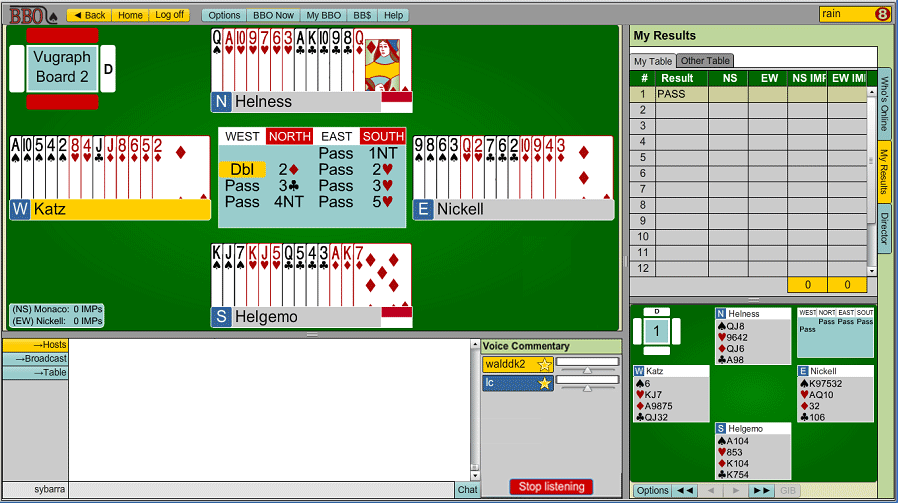Quick Guide to Voice
Commentary
For Vugraph Voice
Commentators
Welcome to Vugraph Voice!
To begin your voice commentary broadcast, please click the

button near the chat area. Vugraph voice is "click-to-speak" - this
means you have to click and hold down the
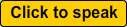
button each time you want to broadcast your sound, or press and hold
down the spacebar on your keyboard. If you are not depressing your
spacebar key, or you are not clicking on the "Click to speak"
button, then whatever you are saying will not be "broadcast" and others
will not hear you.
Adjusting your sound
The first time you try to broadcast, you will probably be asked "Do you
wish to allow permission to access your microphone?" Please grant
permission.
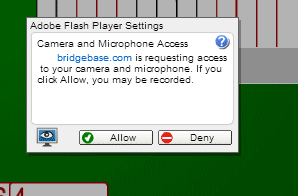
If everyone tells you your volume is too low and they cannot hear you
well, please try this:
- Right click somewhere on your BBO screen and look for
"Settings" in the menu that appears. Click on "Settings".
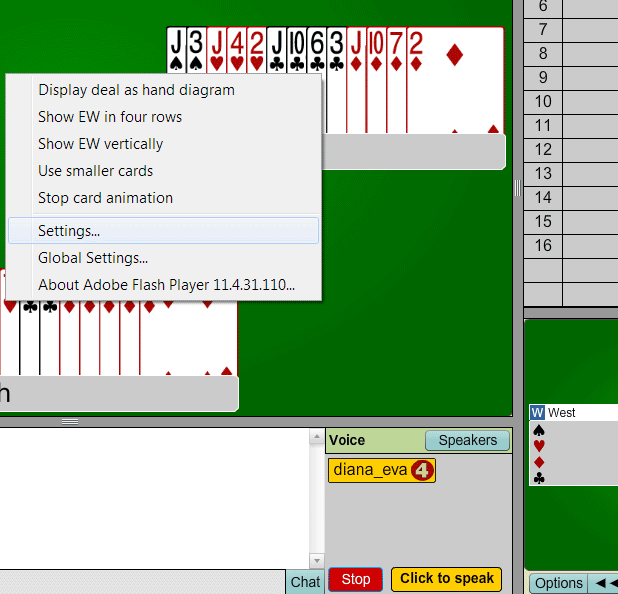
- Look for the picture of the microphone and click it.
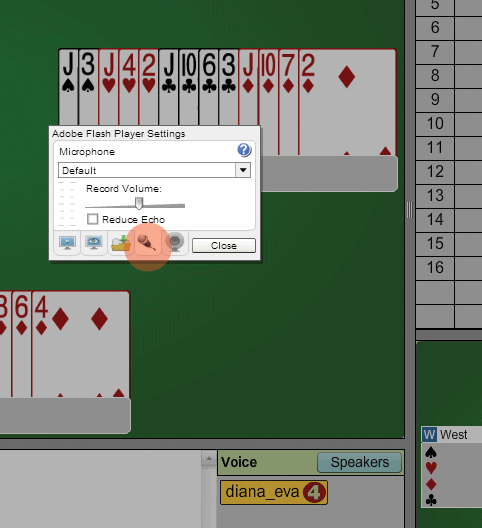
- Make sure the choice of output device is correct.
ie, in this picture above you see "Default". If the "Broadcasting..."
button does not become highlighted
in red when you hold it down and speak, click the small arrow next to
the selected device and try the other
options in the list if there are more available. If you
do not have a USB microphone plugged into your computer, but instead
have built in microphone and want to use that, choose that please.

- In addition, you can adjust your "record volume"; you can
make it louder or softer as you wish.
- One note: Many newer computers, especially laptops, have
built in microphones. If you do not specifically change the output
devices to a plugged in microphone, your software usually defaults to
the built in microphone. In that case, speaking into your plugged in
mic does you no good. You have to either change the output device
choice via the steps above, or speak into your built in microphone
area.
If people say they cannot hear a word...
This software may still contain
bugs. If players tell you they cannot hear you and you know you have
done all you can to make your voice output loud ask them to either
1. Make sure they clicked the  button, or
2. Make sure their "Volume" slider for you is turned all
the way up, or
3. Leave the table and return to it again. Maybe something
is stuck!
button, or
2. Make sure their "Volume" slider for you is turned all
the way up, or
3. Leave the table and return to it again. Maybe something
is stuck! If some of your listeners can hear you fine, but others say they cannot
hear you, make sure they are using the web version, and not the older
downloadable version of BBO. To use the newest version of Bridge Base
they have to click
www.bridgebase.com then click
"LOGIN/REGISTER" and log on as usual with their normal username and
password.
It often helps to clear your browser's cache
memory when you're experiencing problems. Click here to learn how to clear your browser's
cache.
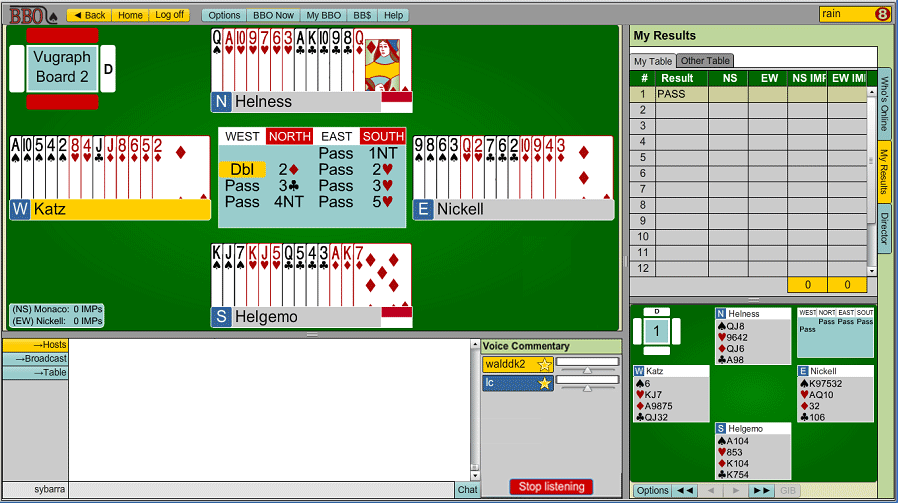


 button near the chat area. Vugraph voice is "click-to-speak" - this
means you have to click and hold down the
button near the chat area. Vugraph voice is "click-to-speak" - this
means you have to click and hold down the 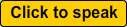 button each time you want to broadcast your sound, or press and hold
down the spacebar on your keyboard. If you are not depressing your
spacebar key, or you are not clicking on the "Click to speak"
button, then whatever you are saying will not be "broadcast" and others
will not hear you.
button each time you want to broadcast your sound, or press and hold
down the spacebar on your keyboard. If you are not depressing your
spacebar key, or you are not clicking on the "Click to speak"
button, then whatever you are saying will not be "broadcast" and others
will not hear you. 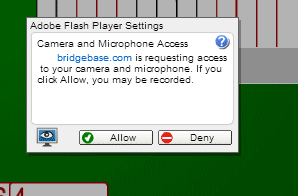
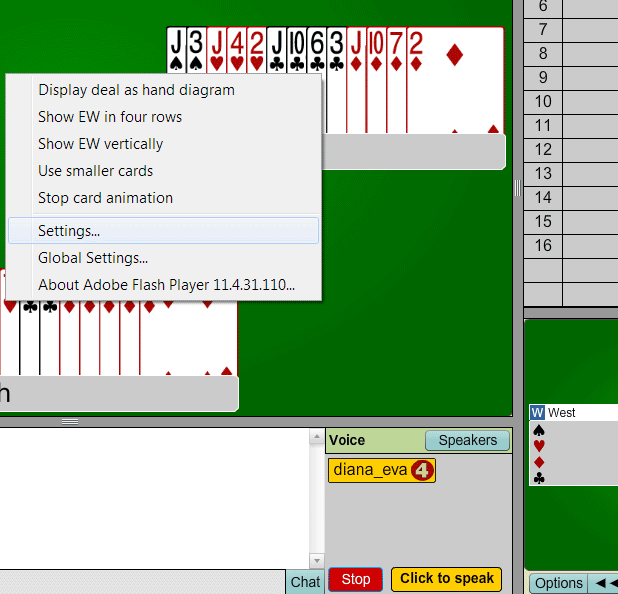
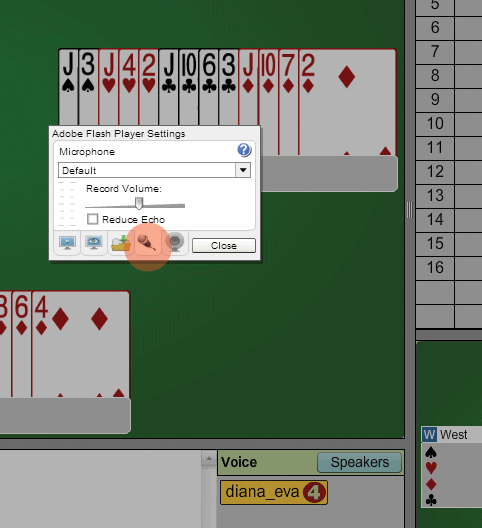

 button, or
button, or